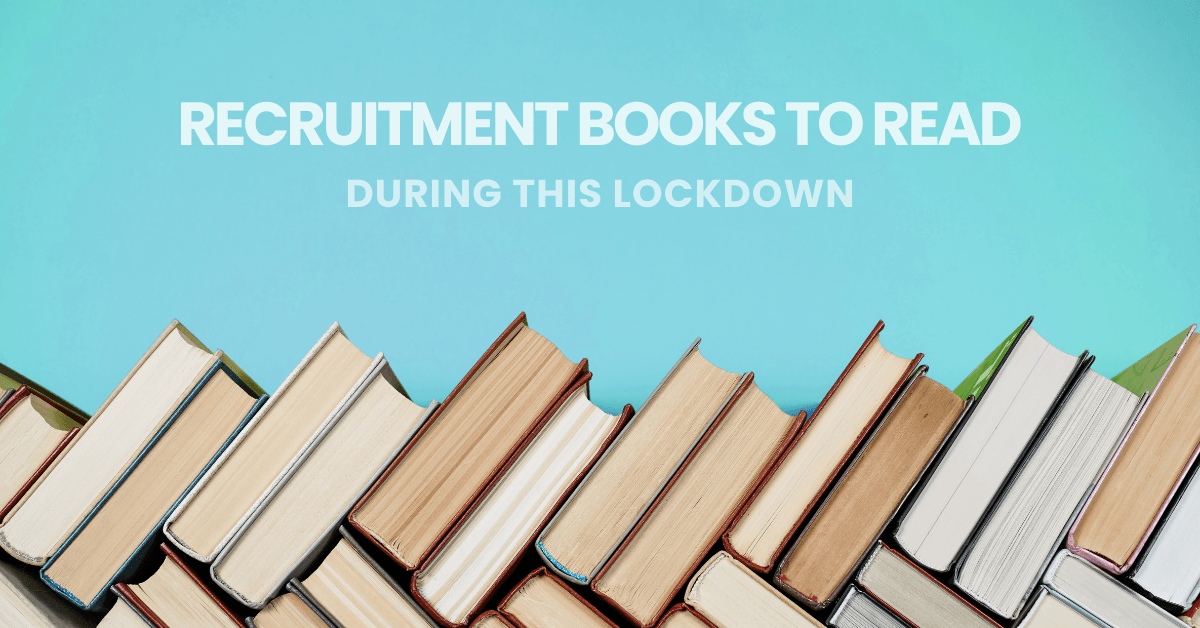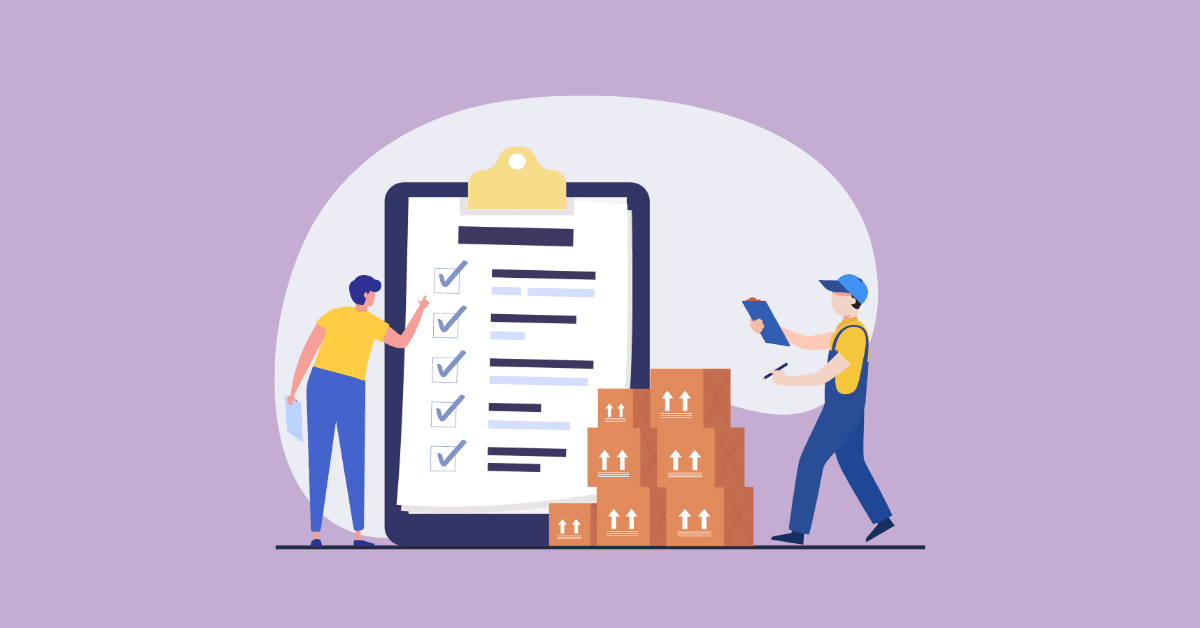How to Post a Job on LinkedIn in 2024 Easy Steps
Amay Bakshi

When it comes to professional networking sites, LinkedIn stands at the top with over 800 million users globally. You can easily post a job on LinkedIn and find the best talent from millions of active job seekers who come looking for suitable opportunities.
In this article, you will find the full in-depth process of posting a job on LinkedIn for free along with some of the most frequently asked questions (FAQs) about LinkedIn job posting.
Though LinkedIn has some premium solutions, it’s primarily free along with being very user-friendly. Now, let’s find out how you can leverage LinkedIn to find the best talent from its talent pool of 52+ million active job seekers.
For posting a job on LinkedIn, it is required to have a company page set up and ready. You can skip to the 2nd step if you already have a company page.
Follow the steps below to create your company’s LinkedIn Page:
1. On the top-right corner of the LinkedIn homepage, click the “Work” Icon to bring up a dropdown menu. From there, you need to click “Create a Company Page” which you will find at the bottom of that menu.
2. Select the page type you prefer:
Company Page
Showcase Page (best for brands, initiatives, etc.)
Educational Institution
Note: To create a company page you need to have your personal profile on LinkedIn. If you don’t have your profile yet, you can easily create it by visiting the LinkedIn homepage and clicking the “Join Now” button.
3. After this, LinkedIn will lead you to a page where you need to enter your company information. Here, fill in all the necessary info including company name, URL, industry, and so on. Also, upload your company logo on this page.
4. Once you’re done adding the information, go to the bottom and check the verification box and click “Create Page”.
Log in to your LinkedIn account from which you wish to post a job on LinkedIn which could be your personal account or your company’s account.
After this, once again, click “Work” to open the dropdown menu, locate and then click “Post a job”.
Clicking the “Post a job” option will lead you to a new screen that asks you to either sign in or sign-up for LinkedIn Talent Solutions.
In case you’re posting a job on LinkedIn for the first time, signing up for Talent Solutions is a piece of cake. You just need to enter the credentials of your existing LinkedIn account and click sign in.
Further, a short form will open where you will be prompted to add key details of your open job role which are:
Job title
Company
Workplace type (for example – on-site, hybrid, or remote)
Job location
Employment type (for example – full-time, part-time, contract, etc.)
When you’re done, click “Get Started for Free”.
Once you’re done with the previous step, you’re required to add a job description and the skills required for that particular job role.
In some cases, LinkedIn auto-populates the job description for the specified role, which you can alter as per your need. Now you can click on “Continue” to move ahead to the next page.
Fill in the following information in the form:
1. Job Description: In the text box below “Add a job description”, write or enter a job description that should include the following:
Introductory paragraph about your company
Overview of the open position
Duties & responsibilities
Basic & preferred qualifications
Compensation & benefits
Remember to be as informative and appealing as possible because this might be the first chance for a potential candidate to learn about your company.
Take some time to get input from the hiring team, leadership, and people who’re in that role, and then prepare your job description. If you provide as much information as you can, there is a high chance that you’ll attract
qualified and interested candidates.
2. Skills: You can add all the skills needed for the op
Finally, you need to set the method to receive applications from the available options i.e., email or an external website.
If you select receive applications via email then you can add screening questions that will help you filter all unqualified candidates and identify the most suitable ones.
LinkedIn recommends some screening questions by default which you can remove easily if you don’t need them.
However, if you want, you can also select other questions suggested under the “Add screening question” section. There are various types of questions available to choose from (e.g., Background Check, Expertise with Skill, Work Experience, and more).
Additionally, LinkedIn allows you to add your own screening question with the help of the “+ Custom Question” option.
You can also make the question of your choice a “must have-qualification”. Using this option allows you to filter candidates and send rejection emails to those who don’t meet the qualifications.
Once everything is set, click on “Preview” at the bottom left corner to see if your job post looks perfect.
If it’s perfect, click on “Post a job for free” to get your job posted on LinkedIn’s job board (completely free of cost).
If you want, you can promote your job on LinkedIn with its paid job posting and reach a much larger number of candidates. Promoted jobs will let you:
Once your free job post is active, LinkedIn takes you to a screen that asks you if you want to go for the free or the promoted option.
On the other hand, if you choose the promoted option, you need to set a budget that must be more than $7 per day. LinkedIn will provide you with the recommended daily/total spend based on similar roles and locations so you can take full advantage of the sponsored job posting.
After you select the “Promoted” option, LinkedIn will prompt you to make the payment.
First, you need to add the mode of payment which is typically a credit card with “Add Payment Method“. After this, review your order and click on the “Promote job” button to complete the process.
You will only be charged only when someone clicks on your job. Also, you can alter your budget and discontinue job ad any time.
This is a simple LinkedIn feature that allows you to announce to your network that you’re hiring, straight from your profile. Using this #Hiring feature will add a purple-colored frame with the hashtag #Hiring to your profile picture.
Step 1: Go to your profile > click on your profile picture, now a popup window will open where you need to the Frames button at the bottom. Now select the #Hiring frame and click Apply to move ahead.
Step 2: Next you need to select the job position that is already open or create a new job posting. After selecting the job click the Next button.
Step 3: LinkedIn will now ask you to enter your email address, enter the same and click Send Code. You will receive a code in your email which you need to enter in the next window to move to the next step.
Step 4: Now click on Add to Profile to add the #Hiring frame and notify your network. Your profile will be featured on the job posting you’ve selected.
Step 5: Now LinkedIn will ask if you want to invite your team members to assist you with hiring for that specific position.
Step 6: Finally, make a dedicated announcement post to let people know you’re hiring. We highly recommend creating the post as it will increase your reach in the platform via search results, recommendations, etc.
Publishing your job posts is not the end of your LinkedIn hiring journey. You need to track your job posts’ performance and make improvements in them by managing your job post. LinkedIn allows you to make changes to existing job posts including updating the job description, skills, and screening questions.
For example, if your existing job description needs some SEO optimizations for better reach or something important is missing from the same, you can implement the needed change as and when needed. This way you will be able to improve the search performance of your job postings and attract better candidates
To manage your jobs click on the jobs icon > Manage Jobs > Select the Preferred Job title.
From here you can:
To get better results from your posted jobs on LinkedIn, you need to edit them. You can access this option via the following steps:
Step 1 – Go to your LinkedIn homepage and click on Jobs
Step 2 – Click on Manage job posts
Step 3 – Find your preferred job and click …More icon, next to that job title.
Step 4 – From the popup menu select the Manage Job option.
Step 5 – Click Edit next to the section you wish to alter.
Step 6 – Once the edits are made, click Continue to save your jobs.
Reviewing candidates who’ve applied for your job opening is fairly easy. You can both rate and review applicants and hire the best potential fits for your company.
For reviewing your applicants on LinkedIn click the jobs button on your home screen > Click Manage job posts > pick the job of your choice and click … More > click Manage Jobs from the popup menu > click the View applicants button.
Directly communicate with your applicants via their applications. Click the message button below their name
LinkedIn allows rating your applicants on the basis of the details they’ve provided. If you rate your applicants, it will improve job post targeting which will increase your job posting visibility to qualified candidates. Additionally, you can filter candidates better based on their ratings.
To rate candidates you need to follow a similar process mentioned in the point above.
Job posting on LinkedIn undoubtedly works but don’t limit yourself to that, share your jobs with people in your network as well. With this feature you can bring your job postings along with company and brand right in front of passive candidates.
To use this feature go to your job post then click the three dots (···) to share to either Share in a post or Share in a message.
Job posting on LinkedIn undoubtedly works but don’t limit yourself to that, share your jobs with people in your network as well. With this feature you can bring your job postings along with company and brand right in front of passive candidates.
To use this feature go to your job post then click the three dots (···) to share to either Share in a post or Share in a message.
Got your best candidate? Fantastic! Now you can close your job. To do that, just click the job title and then Close Job. If you want you can repost the job you’ve already closed to get more candidates easily with the similar process.
To post a new job on LinkedIn, first, click the Jobs icon on your homepage and then select Manage job posts. Find the job you wish to share and click the … More icon. From there, you can choose to share the job in a post or a message.
Posting a job on a LinkedIn company page is only possible using your personal account, however, it can be associated with your company page. When you add your company to your job posting it will directly link to your company’s LinkedIn page by default. Furthermore, you will have the option to show your profile on a job post as well.
Yes, you can post a job for free on LinkedIn by following the process provided above in this article.
Yes, a LinkedIn job posting is worth it. It’s because LinkedIn offers a vast pool of talented individuals and lets you target the right audience with customized job postings. In addition, it allows you to track the performance of your job postings, manage applications, and contact candidates directly.
Your free job postings will stay open for 21 days from the date of being published. Whereas in the case of a paid job posting, it stays open unless you close it manually or it gets closed automatically by LinkedIn after 6 months. You will be charged for the period the job post stays open on LinkedIn’s job board.
To promote your job openings for free on LinkedIn, start by posting the job on your company page and sharing it within your personal network. Join relevant LinkedIn groups and post the job there to reach a wider audience. Also, encourage your employees to share the job posting via their personal profiles and refer potential candidates.