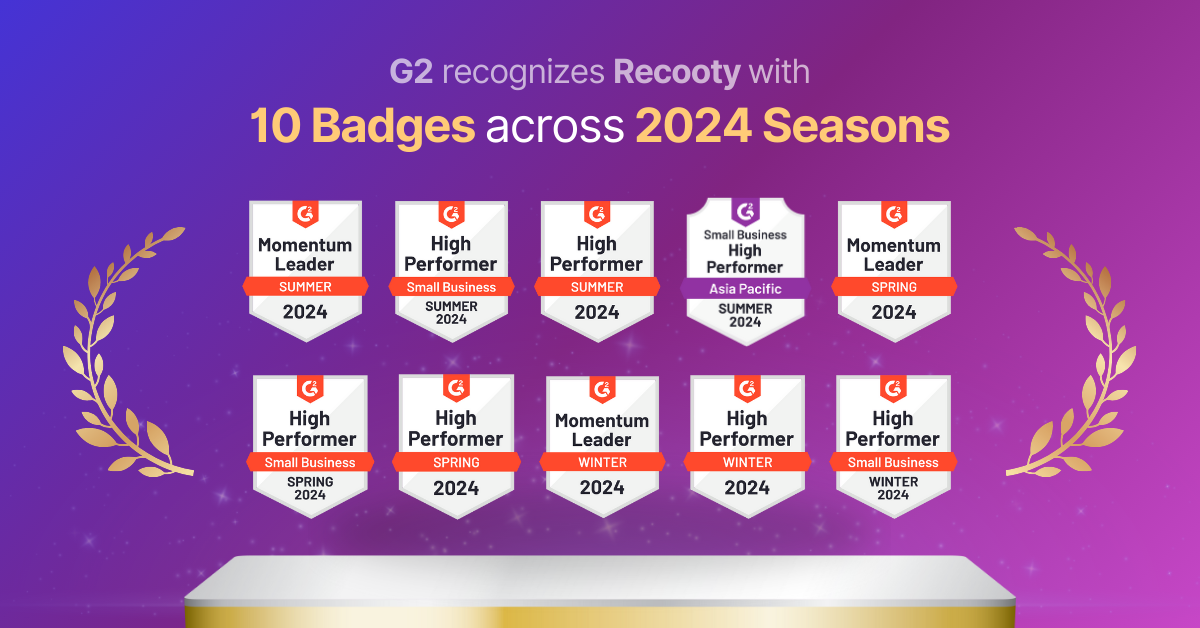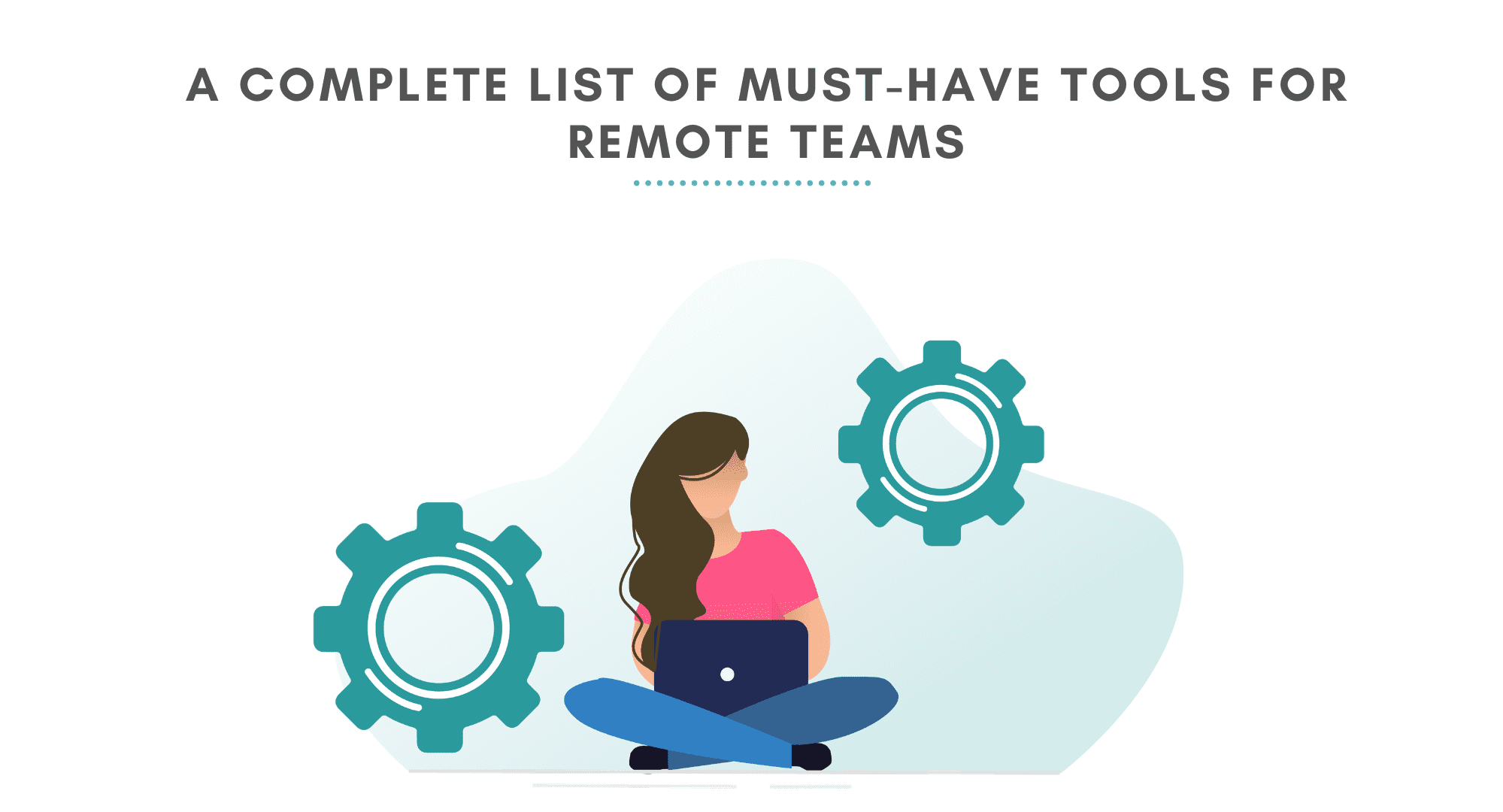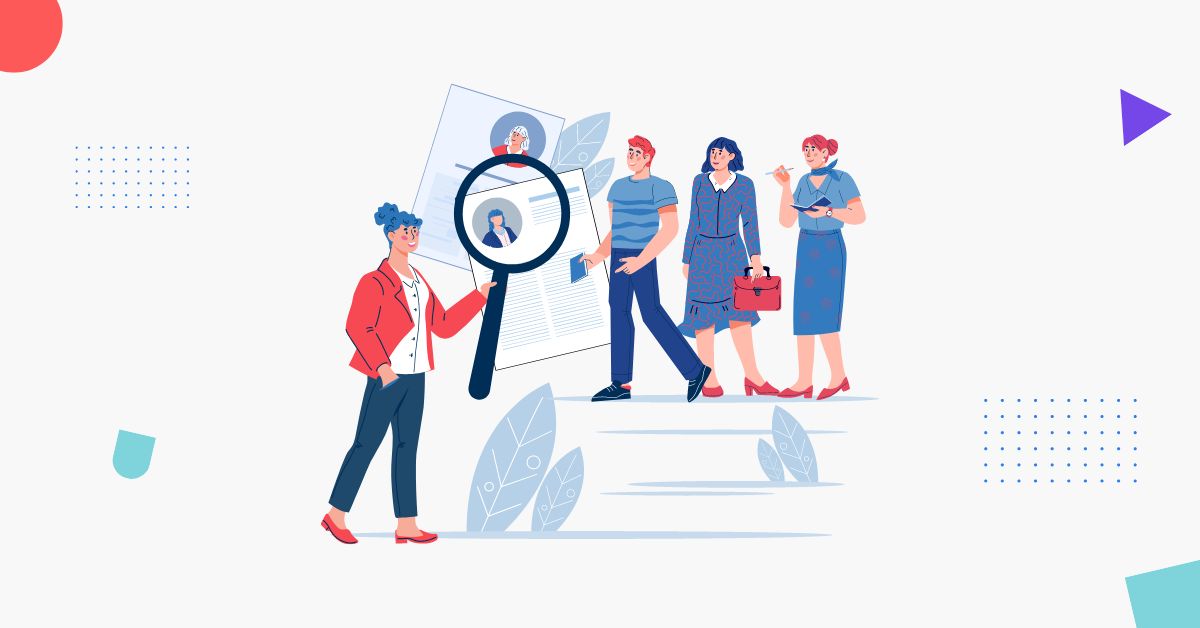How to Post a Job on Monster | Monster for Employers 2024
Amay Bakshi

Posting a job on Monster is easy. To post a job on Monster you just need to create an account on Monster > Set up your Company Details > Choose a Plan > Post a Job > Manage Candidates.
Monster Worldwide, Inc. is a famous global employment website and job search engine. Monster for Employers has helped millions of employers find & hire great people. It has also helped candidates improve their lives by connecting them to better jobs. The company has spread its roots to almost 40 countries worldwide and provides one of the best hiring, talent management capabilities, job-seeking, and career management technologies. Let’s check out how to post a job on Monster in simple steps!
Monster job posting can be done by using any of these two great methods mentioned below.
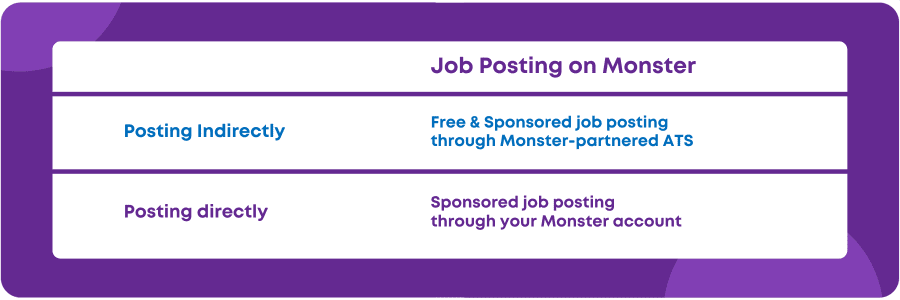
The 1st one is the indirect method, using the Monster aggregation method or your ATS(Applicant Tracking System). A Monster-partnered ATS can help you post your job to hundreds of other global and local job boards as well along with Monster.
The 2nd method is to post your job directly through your Monster account. If you already have a Monster account, you can sign in and start posting jobs on Monster. If you don’t have a Monster account, you can simply create an account on the Monster for Employers Page to get started.
Let’s see which method works best for you.
Using a Monster-partnered ATS like Recooty helps you to post your job on Monster along with 100+ global job boards. An applicant tracking system can also simplify the job application process, candidate screening, and interview scheduling and help you hire better candidates in a short time.
An ATS also reduces your cost & time per hire by up to 40%. Top-growing companies globally trust Recooty to find & hire great employees. To post your 1st job through an ATS, you can simply sign up here: Try Recooty For FREE
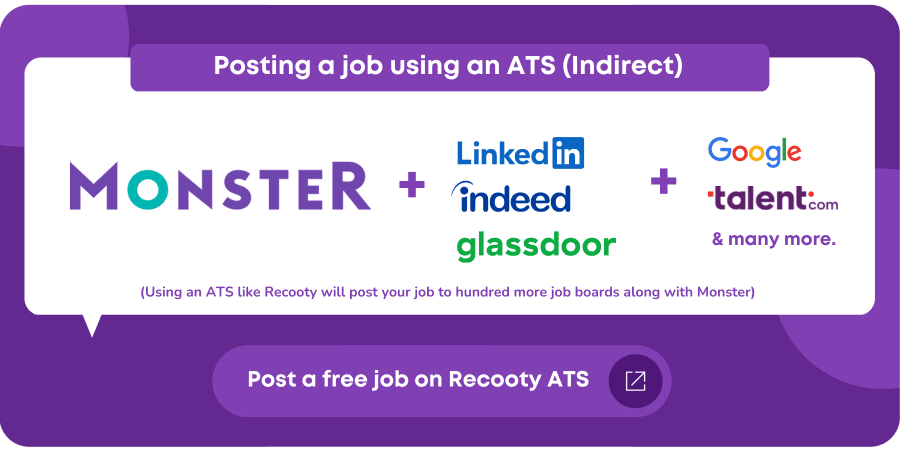
Posting a job directly to Monster is done by visiting the Monster for Employers Page. Follow the detailed step-by-step guide below on how to post a job on Monster directly to find & hire great employees.
Visit the Monster for Employer Page and click on the SIGN UP NOW button. Monster will lead you to a pricing page where you need to pick a plan that suits best your needs.
If you’re a small company and not hiring for multiple roles then theMonster+ planwould easily work. With this plan, you have the option to switch between jobs if you want to hire for more than a single role. But one thing you must note
is that you’re allowed to keep one job active at a time.
Or in case you want to hire for multiple roles simultaneously then pick one of the other 2 plans. The Standard and Premium plans come with a4-day free trial so you can try these plans before paying the price.
After selecting the plan, you need to add the required information which includes yourpayment & billing details. You need to remember that once the free trial ends, the monthly fee will be charged to your card.
Finally, once you sign up, you will receive aone-time linkto set up yourpassword.
Use the link you receive in your inbox to create a password. Make sure the password you use is strong since you will most likely be making a company account that will store a credit card as well.
Monster also asks you to set your security questions. Pick any question you want if you’re the owner. Or if you’re an employee, we recommend discussing with your HR or anyone in charge and then setting your security questions so the account doesn’t get locked when you’re not present.
To proceed with this step, click the gear icon at the top of your dashboard and then select “My Company Profile” so you can get to your company profile and add your information.
Once done, Monster will allow you to review your company’s profile. Read everything carefully so as to avoid any possible errors. You can be a little creative when adding your company description to let candidates catch a glimpse of your positive culture.
Return to your dashboard after completing your profile. Click on “Post a Job” from the navigation bar at the top and review the pricing plan options in case you haven’t already opted for one during signup.
Once you select your preferred plan and make the payment, you will immediately see your dashboard change.
Now it’s time to post a job on Monster and attract the right talent from this top job board.
Click on “Post A Job” at the top of the dashboard to access the job ad creation page. Here you need to fill in all the required details including:
-Job title
-Location
-Job/employment type
-Salary/wage
-Job description
A compelling job description is always paramount for attracting qualified talent. It will help you sell your employer brand & open roles at the same time to candidates. In addition, it will answer the questions they might have through the same.
When you’re creating a job post, Monstersuggests a relevant job description that you can simply pick, make necessary changes, and use in your job post. You can also create one from scratch if you want.
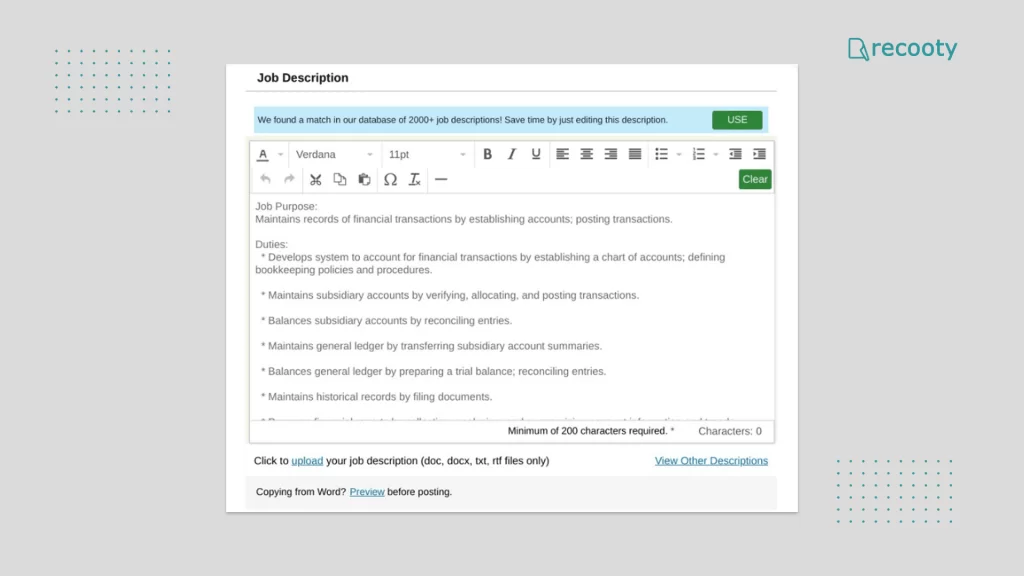
When you’re creating a job post, Monster suggests a relevant job description that you can simply pick, make necessary changes, and use in your job post. You can also create one from scratch if you want.
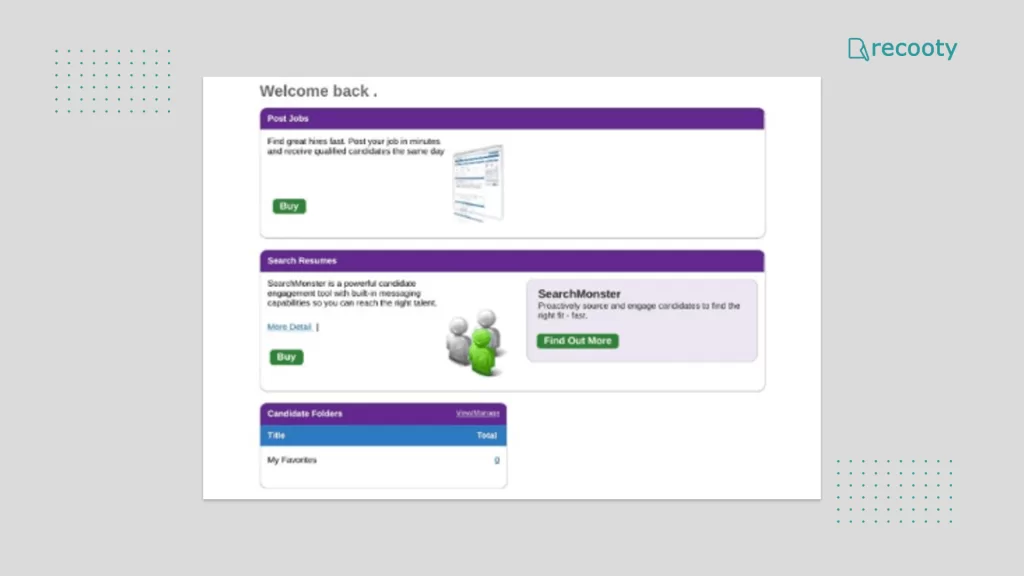
I. Posting Job on Monster:
Finally, as soon as you’re done with preparing the job ad and are satisfied with it, it’s time to post the job on Monster. You can also save this job in Monster’s library to use when you’re hiring for the same role in the future.
You can see all the details about the applications directly from the dashboard itself once candidates start applying for your open position.
II. Managing Candidates on Monster:
Managing candidates is fairly easy through the dashboard. Just click on the “My Candidates” tab to see the complete list of your job applicants. You can see their resume and every other detail right there.
You need not worry about viewing resumes as these views won’t be deducted against the resume view quota you get in.
| Plans | Pricing | Features |
| Monster+ | Pay as You Go | – Single job post – Set your own budget at $12/day on average – Pay when candidates view/apply for your job |
| Standard Upgrade | $399/month | – 4-Day Free Trial – Get up to 3 active job posts at one time – 2000+ readymade job descriptions |
| Premium Upgrade | $649/month | – 4-Day Free Trial – Get up to 5 active job posts at one time – 2000+ readymade job descriptions – Resume database access with 250 resume views |
If you’ve subscribed to either of the standard or premium plans, your views in the “My Candidates” section won’t count against the number of resume views in searches that you get with these plans.
As soon as you find the right candidate, go to the “My Jobs” page again from the top navigation bar. Here you will see a job ad dashboard from where you can manage all of your job positions. You can also manage candidates and send rejection emails to those who don’t match your ideal candidate persona.
When you’re done hiring your dream candidate, close your job on Monster. Additionally, if you want to continue Monster’s services, please do not delete your jobs. This enables you to use those jobs immediately as soon as you need them again.
Monster jobs posting price ranges widely, for instance, you can buy a slot for the single job post or multiple job post plans as per your needs. Also, they provide you with the facility of swiping out jobs, or upgrade or scale does or even cancel at any time. Here are the complete pricing schemes of Monster.com
| Plans | 30-Day Pricing | 60-Day Pricing |
|---|---|---|
| 1 Job post | $375.00 | $399 |
| 2 Job post | $365.00 | $385 |
| 3 Job post | $355.00 | $375 |
| 4 Job post | $335.00 | $350 |
| 5-9 Job post | $305.00 | $320 |
| 10-24 Job post | $250.00 | $265 |
| 25-49 Job post | $190.00 | $200 |
| 50-99 Job post | $155.00 | $165 |
| 100-249 Job post | $130.00 | $135 |
Monster Pricing
Here are the following job ads that the Monster Jobs Board offers:
Type of site- Job Search Engine
Founded- January 1994; 25 years ago
Headquarters- Weston, Massachusetts, U.S.
Founders- Jeff Taylor
Website- www.monster.com
Yes, When you sign up for its free trial, you can post a job on Monster for free and leverage this job board to hire top talent.
No, they don’t. Although, there are several other job sites that often aggregate job postings from great job sites like Monster and publish them
The simple job posting form of Monster usually should take only a few minutes to fill out completely. Employers just need to include their job’s title, location, description, and the email address where they want the applications to be sent.
Here are the following features that Monster provides:
1. Automatic distribution on the job board of Monster.
2. Distribution to hundreds of news sites and job sites.
3. Access to the 20 most recommended resumes from Monster’s resume database.
5. Sends email blasts to active candidates.
6. Access to candidate management tools.
7. Response reports.
-First, you’ll need to log in to your Monster account and click on -“Find Candidates” from the menu bar.
-As the next page appears, click the “Use Classic Resume Search” in the top right.
-Next, enter your job title keyword like “sales executive” and select your search period.
-Enter the ZIP code and continue with entering your search criteria in the form.
-Choose “Company Category”.
-Finally, click “Search” to get results.